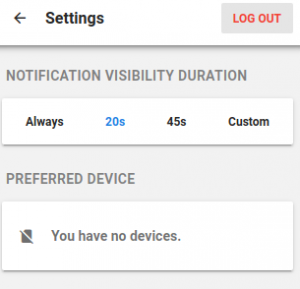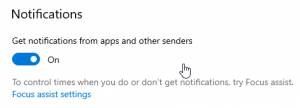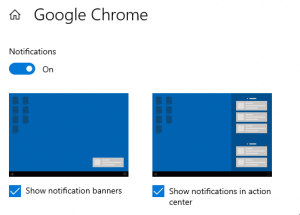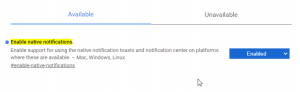Phone Companion troubleshooting
The most common “Phone Companion” issues
1. No devices showing (preferred device section)
This issue can happen for multiple reasons :
• It can be that a network issue restricts the Phone Companion to get the configuration from the server
• It can be a server issue while sending configuration data
To fix the issue :
1) Make sure that your user is completely configured (devices added & configuration)
2) Delete the current Phone Companion installed
3) Go to the user section (in your IPBX) and select the user for whom you want to create a phone companion and click on the blue link “Send Phone Companion activation email to user..”
4) Use the link generated to install the new version of the phone-companion
5) Once you click on the phone companion icon, it should start an auto-configuration (it may take a while you can reload the page after few seconds if it keep spinning)
6) Check your devices on the Phone Companion interface, it should show all your devices assigned to that user. If not please contact the support team
2. No notification
This issue can happen for different reasons. First you need to check that the Phone Companion is completely setup and ready to use :
• Make sure that the Phone Companion is up to date
• Make sure that you have no error message on the Phone Companion
• Check that your user has at least ONE device assigned
• Make sure that you select a preferred device from the Phone Companion interface
After you completely checked all the previous points, you can retry the call and check if the notification shows up.
If no notification is showing up, continue to the next section.
3. Windows notifications disabled
In some cases, your system may disable some/all kinds of notifications. So we need to make sure that the system notification are on:
1) Go to your system settings (from the start window)
2) Click on system > Notification & actions
3) Make sure that the notifications are enabled
4. Browser notification not allowed
In some cases, your system may disable your browser notification, so we need to allow the browser notifications.
1) Go to your system settings (from the start window)
2) Click on system > Notification & actions.
3) Scroll down to the section “ get notifications from these senders ”
4) Make sure that your browser notification is allowed
(in our example we are allowing chrome)
5) After you switched to “On” click on it
6) Make sure you have the same settings as show below
5. Chrome settings
If you are using chrome and the notification is still not showing up. You can try this :
1) In your browser URL field enter “ chrome://flags ”
2) In the page that shows up enter in the search field “Enable native notifications”
3) Switch from “ default ” to “ enabled ”
4) Make sure to click on the relaunch button that will show in the bottom right corner
6. Click to call is not working
1) Make sure that you have devices and you already selected a preferred one
If not, please head again to No device showing section
2) Make sure the website is allowed in the Phone Companion
3) Make sure the number you want to call is valid as the Phone Companion has its own filter to define and find valid numbers
4) If you can’t make calls after all these verifications please contact our support team
7. Unable to connect
If responses while fetching https://phone-companion.allocloud.com look inconsistent or even sometimes inexistent, clear the browser cache (for phone-companion.allocloud.com domain at least) and restart the browser.
As much as can be said, this happened once and looked like a Chrome browser issue (ERR_CONNECTION_CLOSED and ERR_EMPTY_RESPONSE).
8. Unable to reconnect after browser restart
If a user has to login into the phone companion web extension each time the browser restart, it is probably due to the cookie policy of the browser.
Web extension relies on cookies for domain phone-companion.allocloud.com to connect and persist session.
If these cookies are cleared when the browser is restarted, you can add a rule to allow using cookies as expected for this domain.
For Chrome browser: