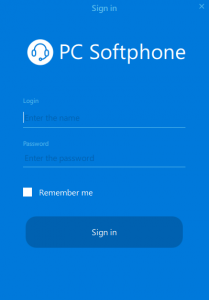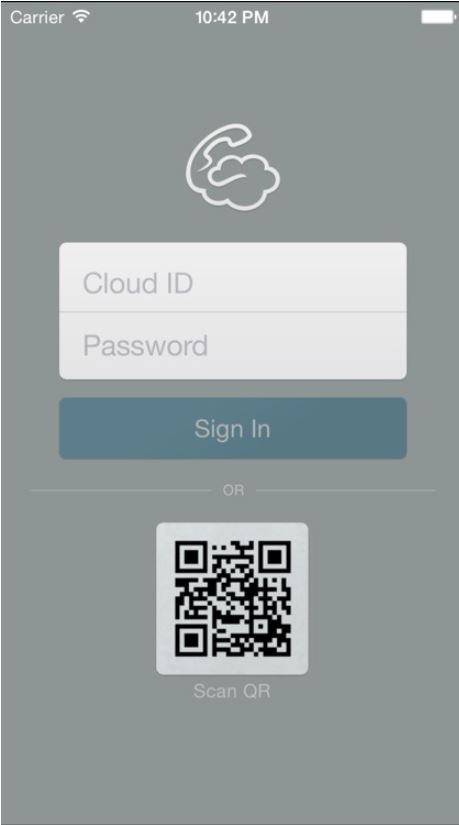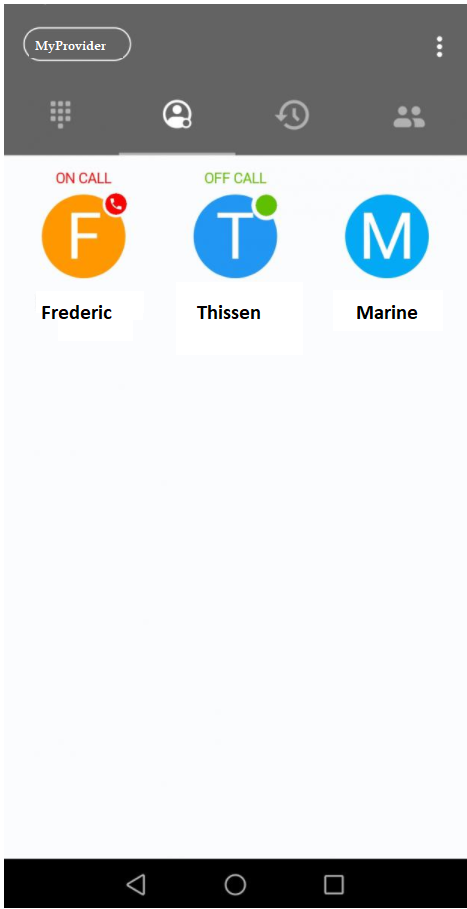-
User
-
Administrator
-
Supervisor
-
Developer
-
- Articles coming soon
-
Softphone
Created:
Last update:
3.8 out Of 5 Stars
2 ratings
| 5 Stars | 50% | |
| 4 Stars | 0% | |
| 3 Stars | 0% | |
| 2 Stars | 50% | |
| 1 Stars | 0% |
Installation of a softphone
PC Softphone: Windows & MacOS
- Download the PC Softphone from the link you received by mail from your administrator
- Install the PC Softphone on your device.
- Login with your user portal credentials (e-mail and password)
If you don’t know your credentials, please contact your administrator.
Cloud Softphone: Android & iOS
- Use your device to go to the Google Play Store (https://play.google.com/store/apps/details?id=cz.acrobits.softphone.cloudphone) or to Apple App Store (https://itunes.apple.com/us/app/cloud-softphone/id567475545)
- Install Cloud Softphone
- Scan the QR code provided by your administrator
Was this article helpful?
3.8 out Of 5 Stars
2 ratings
| 5 Stars | 50% | |
| 4 Stars | 0% | |
| 3 Stars | 0% | |
| 2 Stars | 50% | |
| 1 Stars | 0% |
5