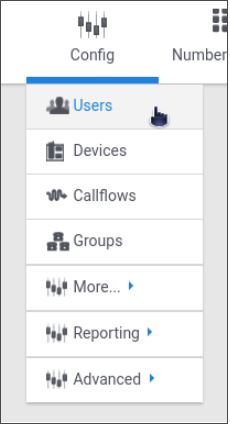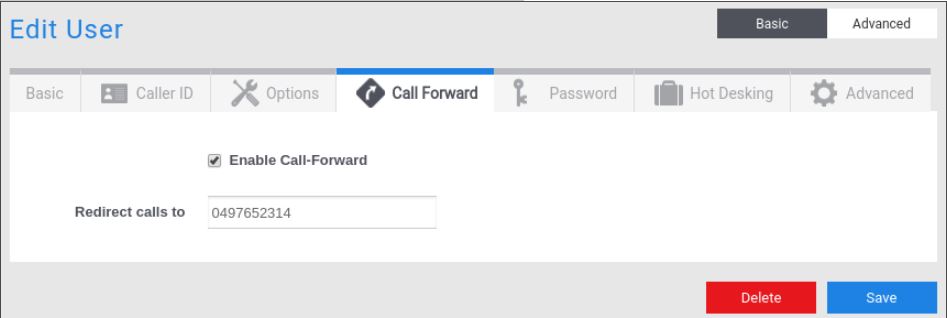Call forwarding
One common problem with most VoIP systems that utilize call-forwarding is that many phones implement call-forwarding on the phone itself. While this increases ease of use for the user, it can result in bad quality forwards. Worse, if a user has multiple phones on the same extension or is part of a ring group, calls may be inadvertently “answered” by the phone via it’s forwarding mechanism, breaking the programming on the server. Moreover, if the phone becomes unreachable (power outage or loss of internet) the call forwarding will not happen.
Call-forwarding works differently on our platform than on other platforms. Here, call-forwarding is done by dialing a feature code on the phone or mapping a key to the call-forwarding activation number.
Call forwarding is applied to the User of the device the feature code is dialed on. For example, if the feature code is dialed on a device with the owner set to Patrick, then Patrick’s call forwarding will be updated for and applied to all devices he owns.
There are four call forwarding Feature Codes available.
1. Enable Call Forwarding
This feature code is used to exclusively enable call forwarding. The default code is “*72”. Dialing the code, by default “*72”, plays a prompt to the caller informing them call forwarding has been enabled.
2. Disable Call Forwarding
This feature code will disable any active call forwarding. Dialing the code, by default “*73”, plays a prompt to the caller informing them call forwarding has been disabled.
3. Toggle Call Forwarding
This feature code will enable or disable call forwarding depending on if it is active when dialed, by default “*74”. Furthermore, this feature code remembers the last number you forwarded to and enables it without asking for a new number.
4. Update Call Forwarding
The update call forwarding feature code, by default “*56”, will prompt the caller to enter the number to forward to. This immediately replaces any number currently being used, if it was already set. The number entered is also stored for later use with the toggle, activate or disable feature. The status of call forwarding will not be changed by this code, so if it is disabled or enabled it will remain so.
Call Forwarding via the web interface
Call forwarding can also be activated via the web interface. This can be done on the “User”.
1 – Open the appropriate “User”
2 – Select the advanced view on the top right, and click on the “Call Forward” tab
3 – Check “Enable Call-Forward” to activate call forwarding to the number in “Redirect calls to”. These two fields will reflect changes made via a phone.