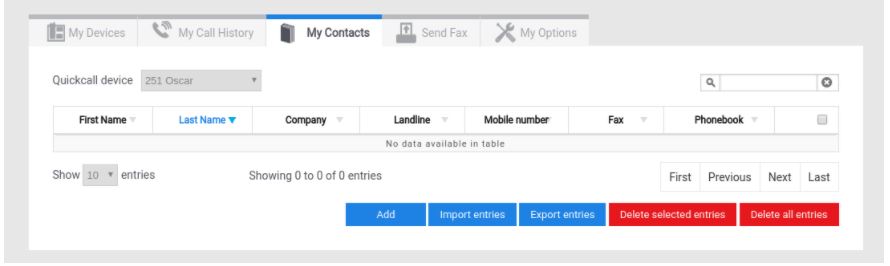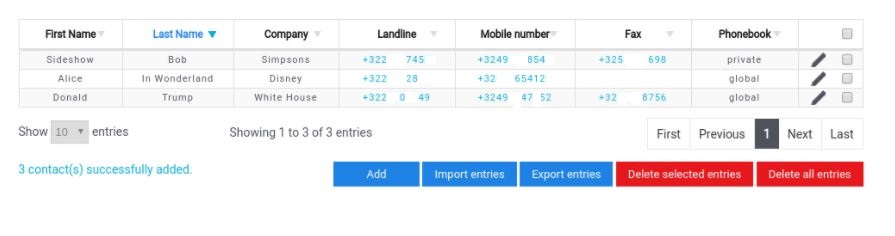Directory
You can configure 3 kind of phonebooks :
- Global : The Global phonebook is shared between all the users of the IPBX. Only an administrator or a supervisor can add or modify entries in the Global phonebook.
- Private : The private phonebook is the personal directory of a user and is only visible by the user who owns it.
- Internal : The internal directory is automatically shared between all the users of the IPBX. It can be activated or deactivated by the administrator.
Important :
- The device firmware must but at least on version 81 in order for the phonebook to work.
- When upgrading to version 81, the current phonebook will be erased. Please backup the current phonebook in order to restore it via the GUI after the upgrade.
- The phonebook is only supported on Yealink device from the 4X series (except the T49), 5X series & T19 E2. The W52B/W60B only support the global phonebook. Most Grandstream, Gigaset and Panasonic devices also support the Phonebook. It is also supported on Zoiper PC/MAC)
To add a contact to the phonebook, go to the user portal and select the “My contacts” Tab.
Add a contact individually by clicking on the ‘Add’ button and fill in the needed details. Don’t forget to select the appropriate type of phonebook.
You can also import a list of contacts to the IPBX. Download the csv template by clicking on the ‘export entries’ button or import an Outlook csv. Once it is filled in hit the import entries button.
Note : Don’t forget to enter the international format of the phone numbers (+32,+33,…).
Don’t use accents, apostrophe or tremas in the name fields. Neither use () and other special signs.