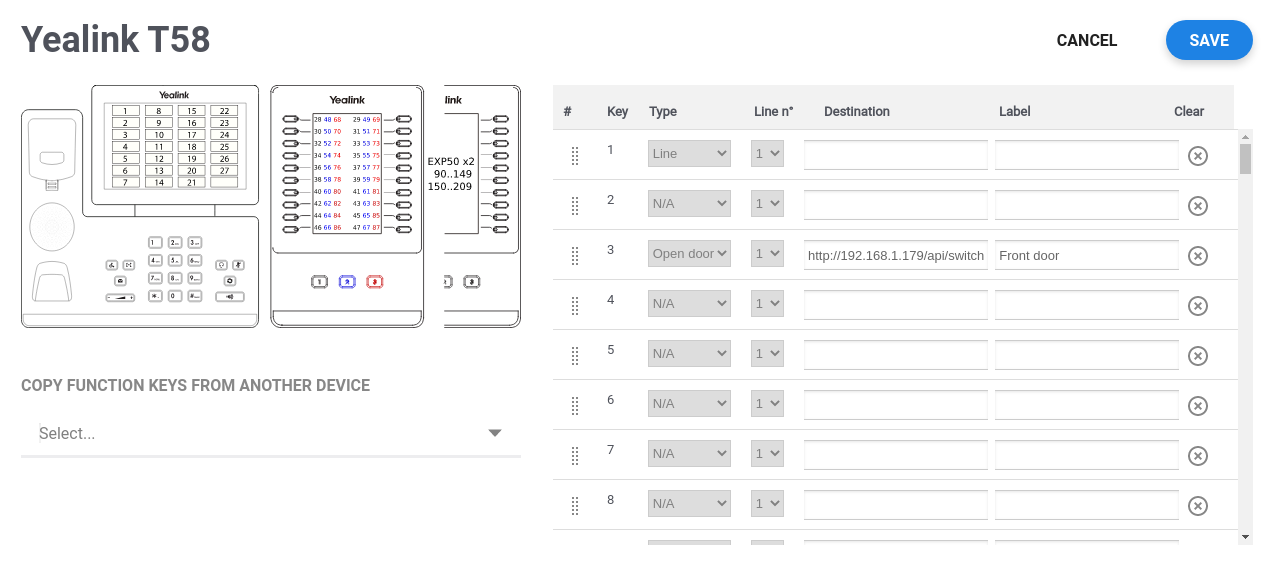Door Phone 2N & T58A/W
2 N door phones can’t be provisioned and must be configured manually.
Some doorphones from 2N come with video. The phone devices supporting Video in our gamma are the Yealink T49, T58A/W and Grandstream GXV 3XXX.
Yealink T58A/W can be configured to have the video preview when there’s an incoming call from the door phone. On other phones supporting the video in our gamma there is no preview. The video stream is only visible on the phone once the call has been answered.
First create a device of the type PC / Tablet.

Go to the credentials Tab and copy the Realm, username and password.
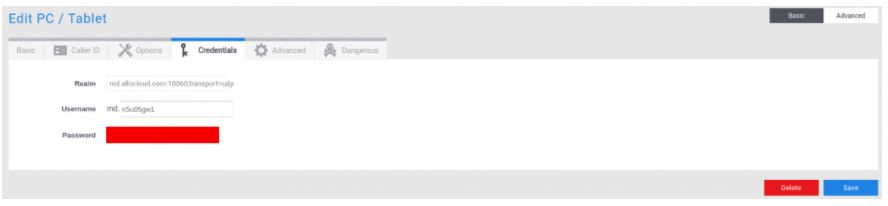
After this, configure the doorphone by opening a webpage to the local IP address of the device. Login to the device with the default credentials :
– username : Admin
– password : 2n
Change the password to something secure like the provisioned password of the account for example.
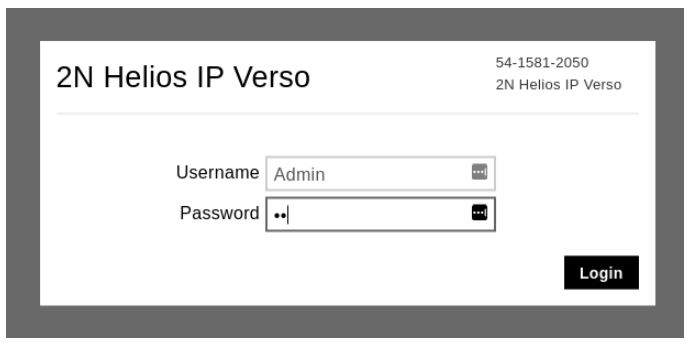
Once on the login page, choose the Services in order to configure the SIP account. Fill in the fields like below. Note that the transport is set to UDP on port 10060.
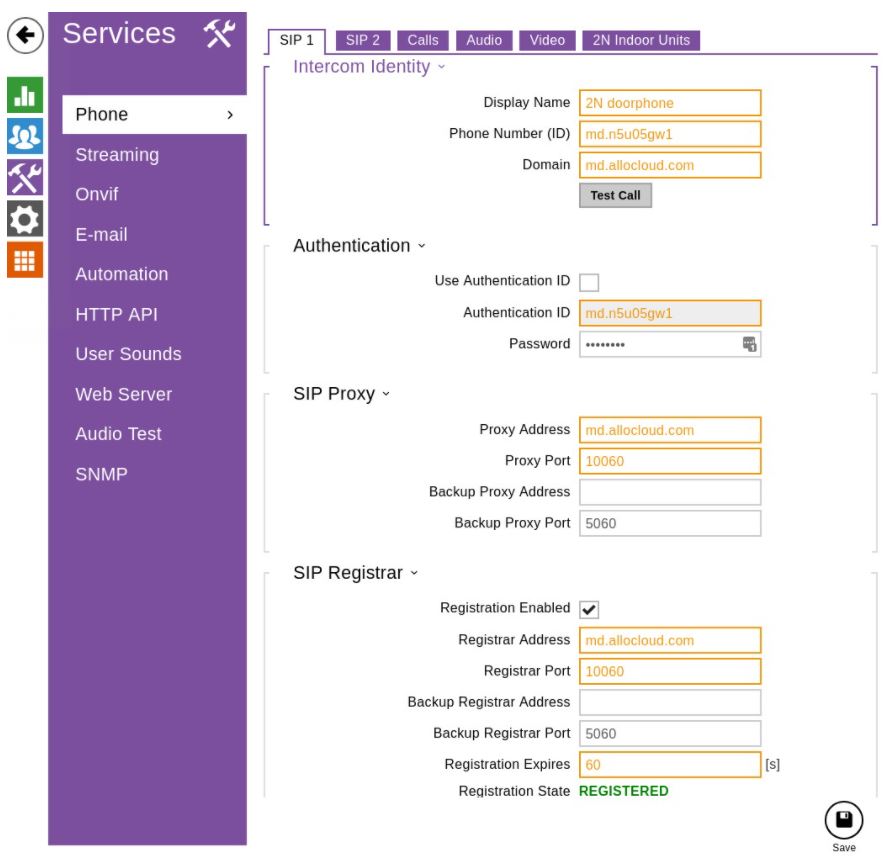
Modify the local SIP port to a value above 1024.
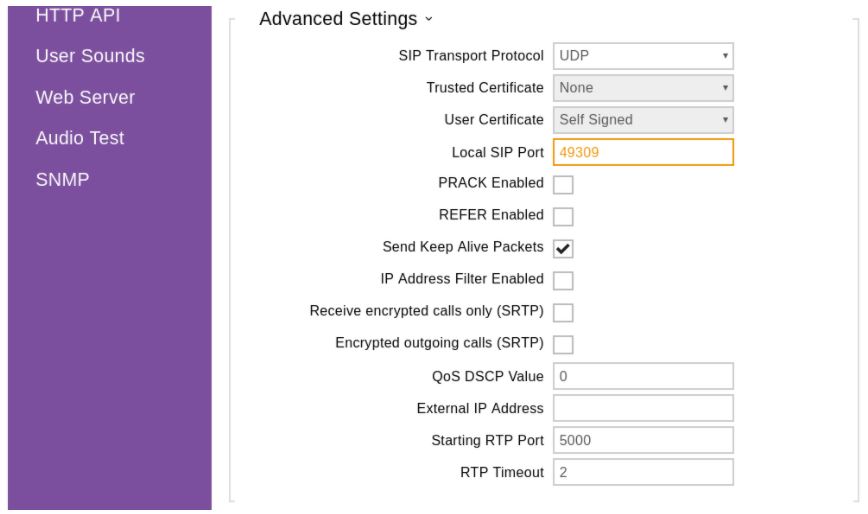
If you want to be able to call the doorphone please set the Call Answering mode to Automatic.
Don’t forget to also create a callflow and assign a number to it.
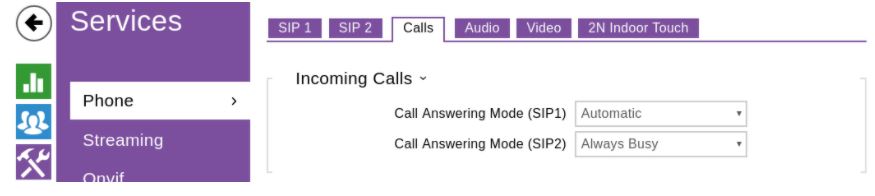
Go to the Directory page to configure the number the door phone will call. This number must also exist in your callflow and direct the recipient of the call.
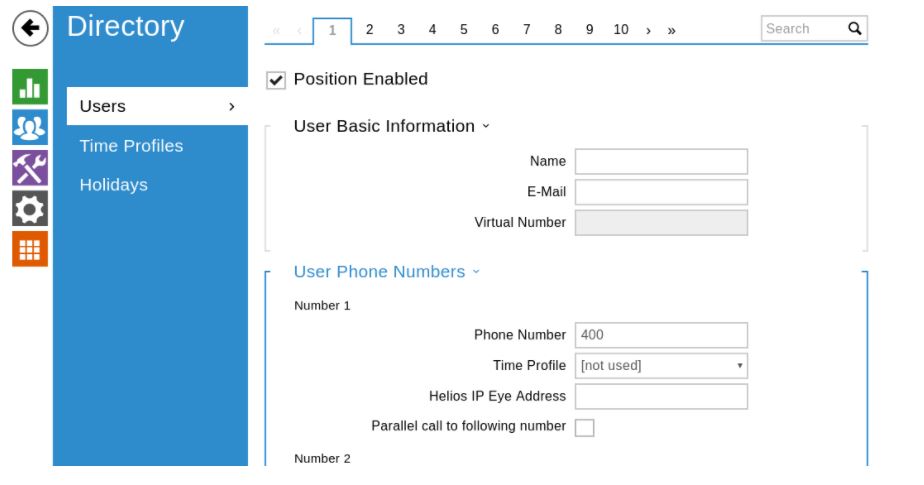
If you are using a Yealink T58A/W and want to have the preview before answering the call put the local IP address and port in that field. (Our phone’s IP and port is 192.168.1.179 and 2679 in the example)
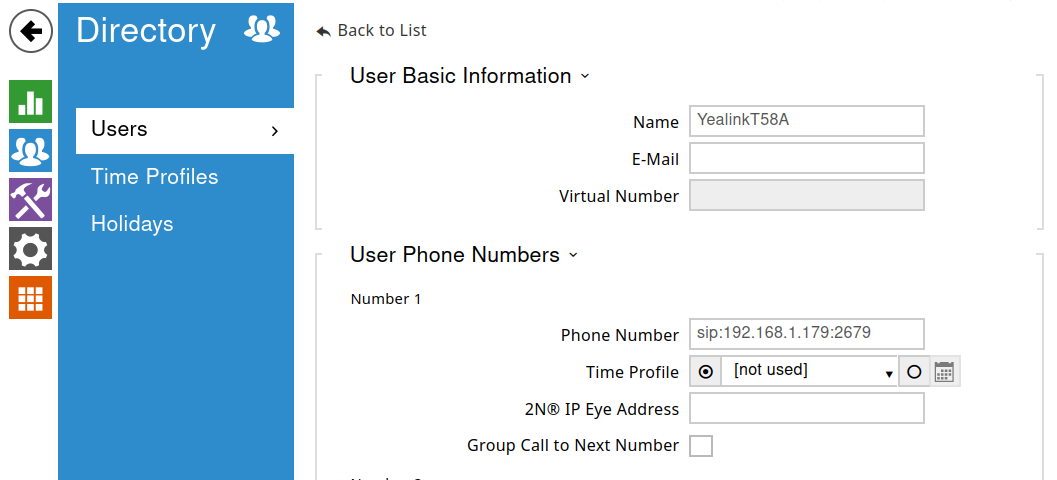
Note that if you want this setup to work permanently you need to assign fixed IP addresses to your 2N and Yealink phone.
Go to the hardware page to configure the buttons. This will allow the door phone to make the call like you configured it.
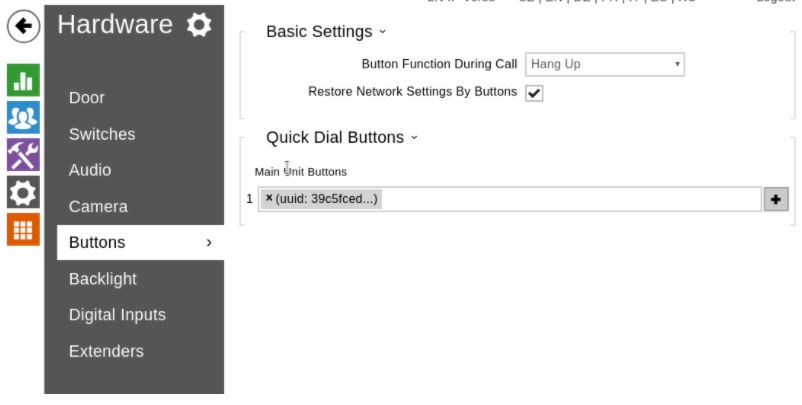
Example in case the door phone dials the callflow number 400
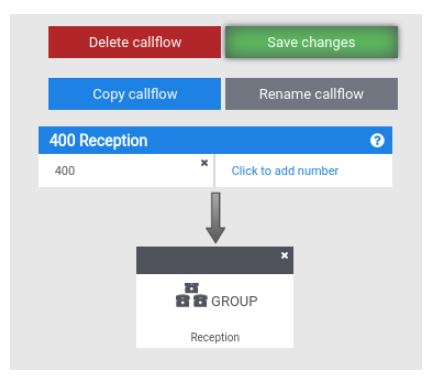
Verify that the codec settings are selected like here :
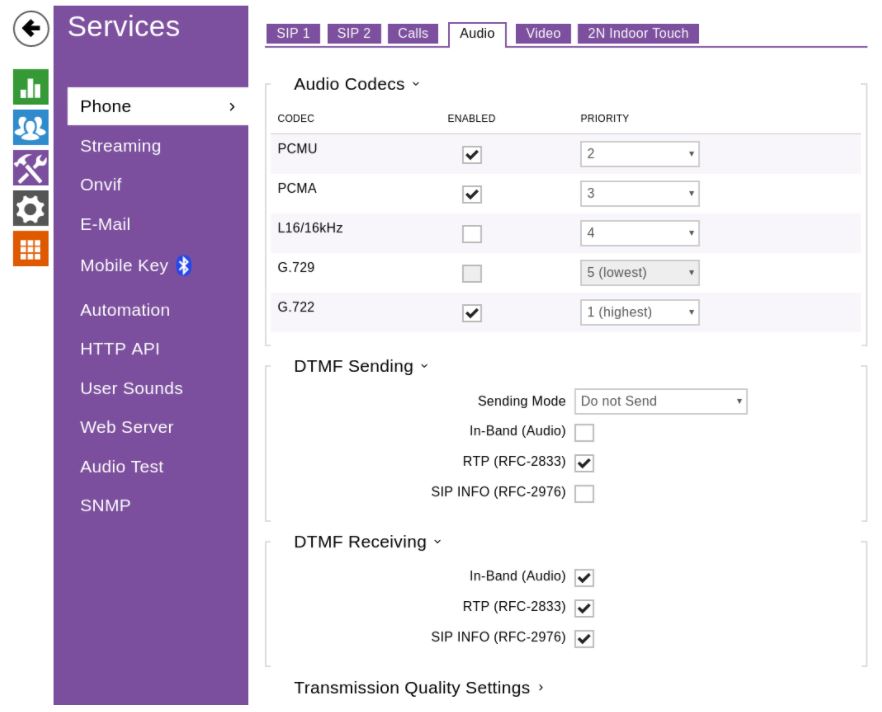
Here you configure the code to open the door. In this example the code = 12.
Make sure the electrician installed a 12 v or 24 v power supply to the door relay.
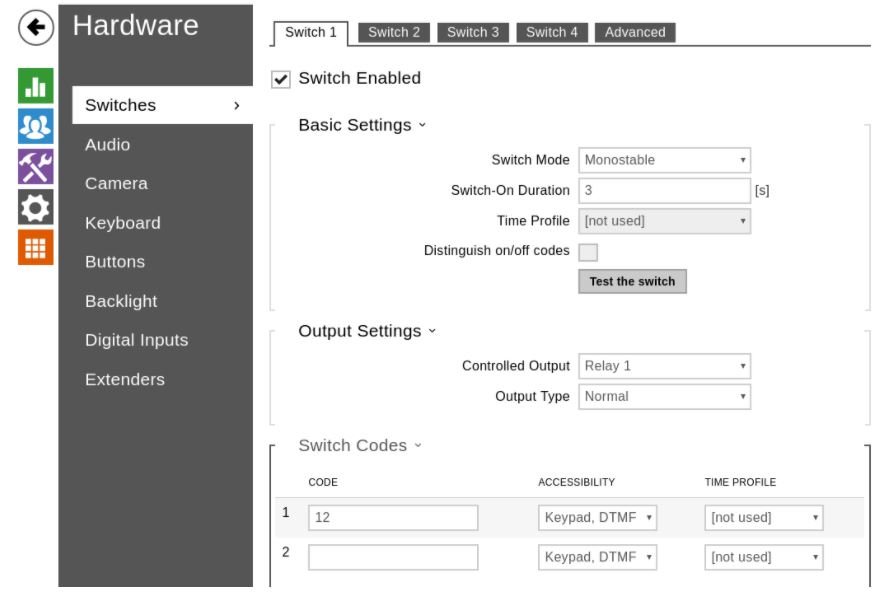
Activate Legacy switch code, to avoid having to use “*” before the number code to open the door.
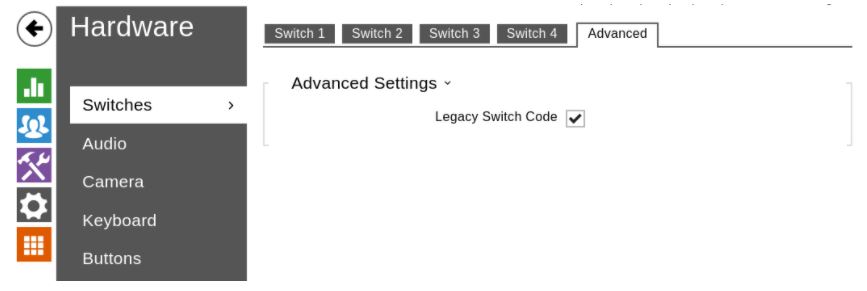
If you are using a Yealink T58A/W you can alternatively use the HTTP API Remote Open Door function. Go to the services and activate the Switch API like shown below:

If you are using a Yealink T58A/W you have to configured the additional steps described here :
a ) First add the device in the portal and provision the phone.
Note : The Yealink phone should run minimum firmware 58.86.0.20.
b) Go to the advanced section of the device and activate the option ” Use with door phone ”
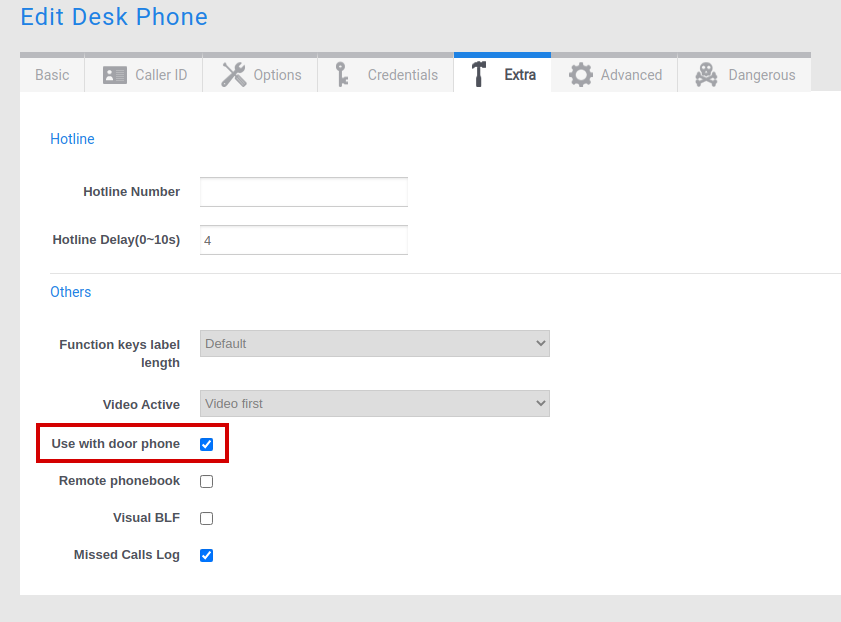
c) Use your browser to connect to the web GUI of the phone.
- Click on Features –> Door Phone
- Set the type of door phone to ‘2N’
- Change the display name to the name you want to see when the door Phone call you
- Put the sip username of the 2N door phone in the Phone Number Field (You can find this in the credentials tab of the device in the platform)
- Enter the code to open the door lock in the Unlock PIN field if you want to open the door via DTMF
- Switch Send Audio in Call, Send Video in Call, Video Preview, Auto Preview to the ON value
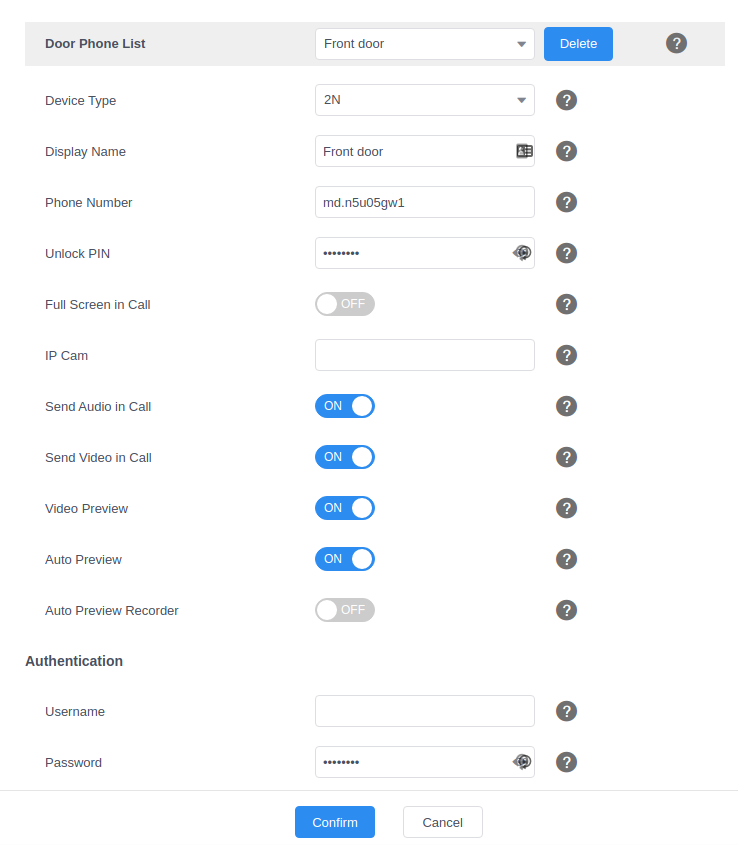
d) (Optional) Configure the opening of the door via Open door Function Key.
A function key can be programmed to open the door at anytime via HTTP API Remote Open Door feature.
- Activate the option in the door phone like described above in the article.
- Configure a function key with open door type on the platform
Use the syntax : http://IP@address/api/switch/ctrl?switch=1&action=trigger