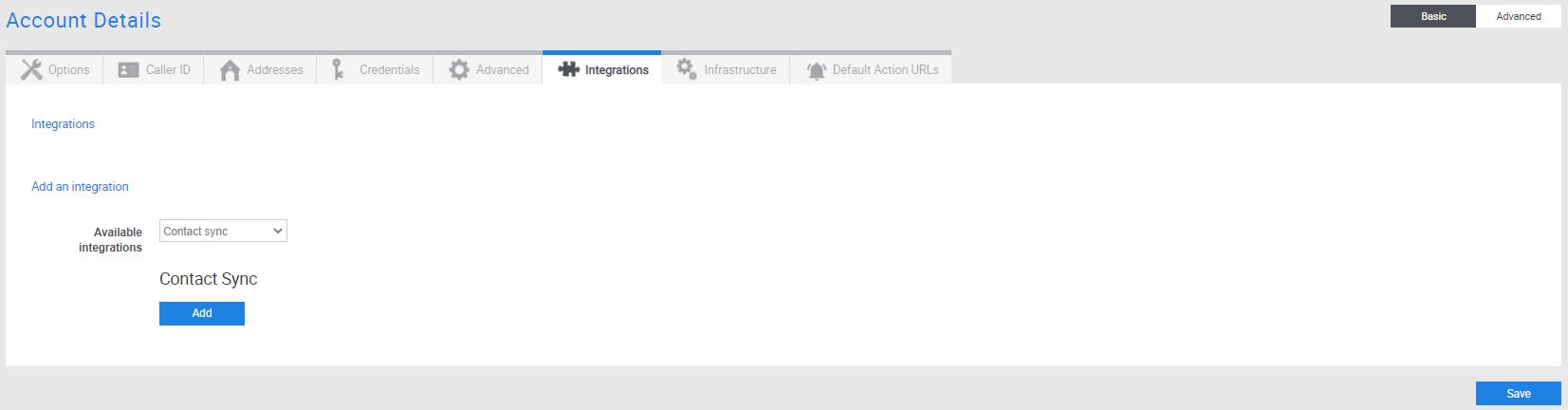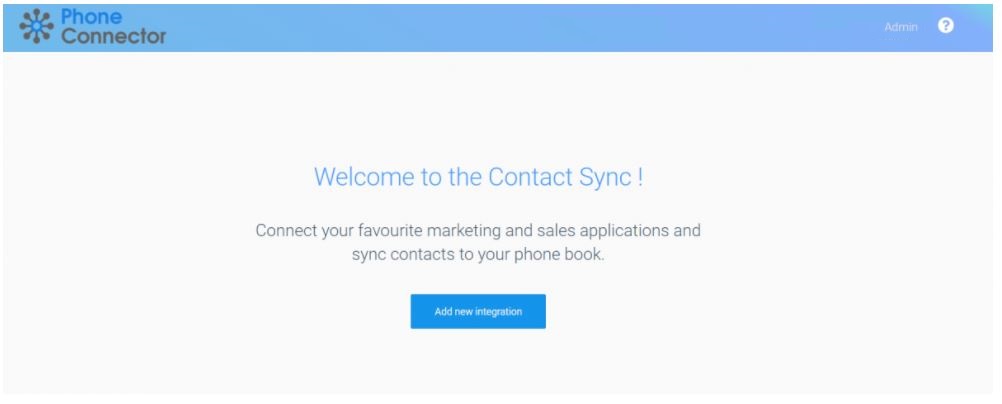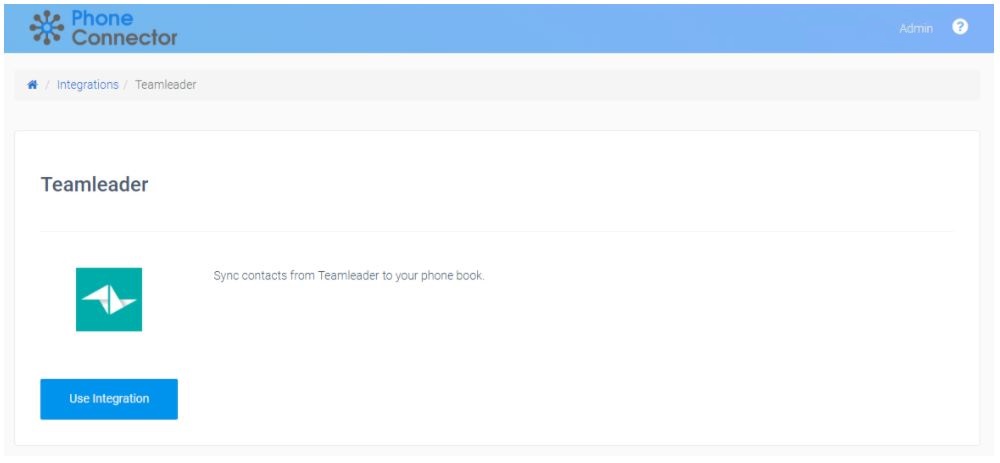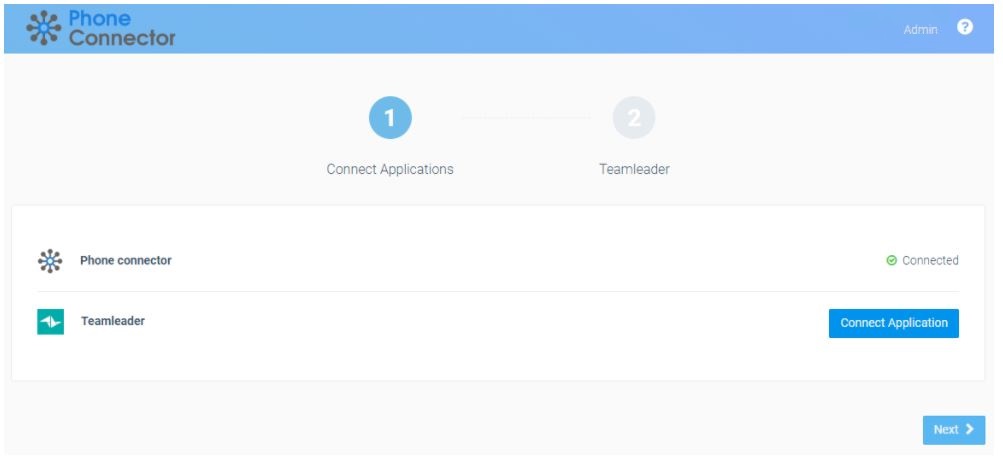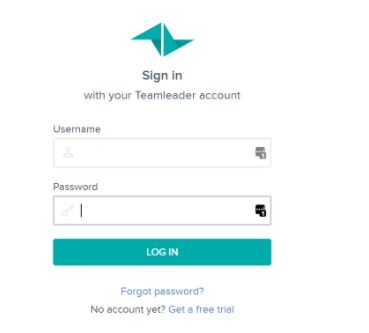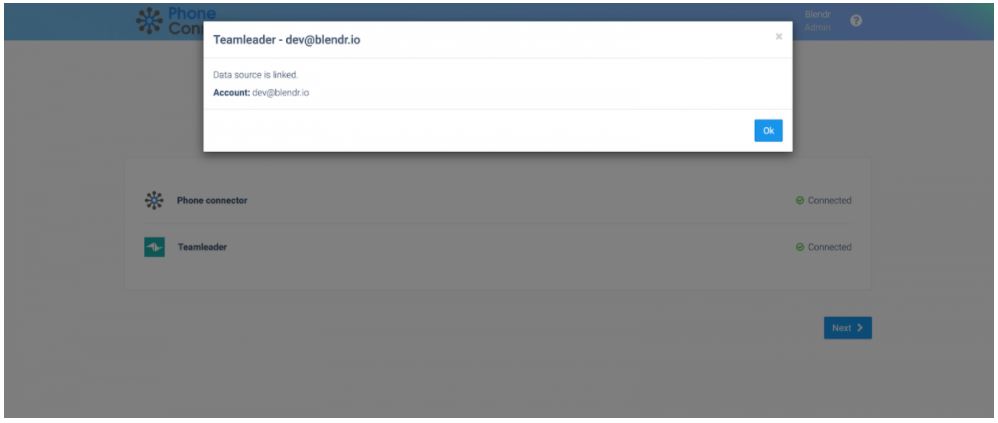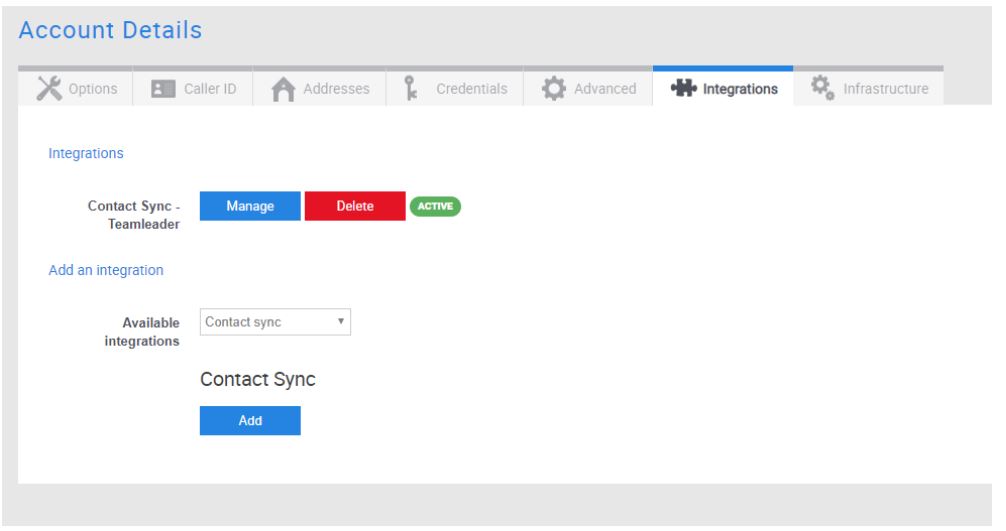Introduction
Configure the Contact Sync
1. Introduction
This chapter describes how to setup an integration between your cloud application (e.g. Exact Online, Salesforce, Teamleader…) and our service. The integration will sync all contacts from your CRM or other cloud application to a phonebook in our platform.
New and updated contacts will be synced every 5 minutes.
Note: The Contact Sync is an extra paid option!
2. Add a Contact Sync
In our platform, go to Config > Advanced > Account details > Tab “Integrations”.
Click on the button “Add” under Contact Connector, this will open the Contact Connector integration Hub:
Click on the button “Add new integration”:
Click on the integration you would like to use, in the following screenshot we selected Teamleader as example:
Click on “Use integration”:
Click on “Connect application” to link the application and allow access:
Click on the button “Link data source”. Example for Teamleader:
In the popup window, sign in to Teamleader and on the next screen, authorize access for “Blendr.io”, which is the underlying integration technology used by the Contact Connector:
Close the popup window with the “OK” button and click the “Next” button in the bottom right corner.
Note: The above example is for Teamleader, the process is similar for many other CRM applications. In some cases, the way you link a cloud application can be different, e.g. you may have to enter the URL of your application first, or you may have to enter an API key or other.
The integration will now be configured, wait until the spinner is done:
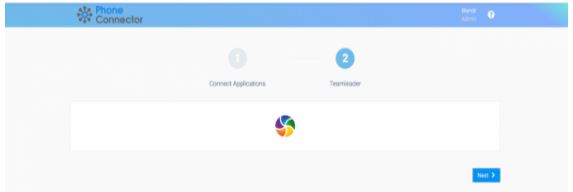
The integration is now active:
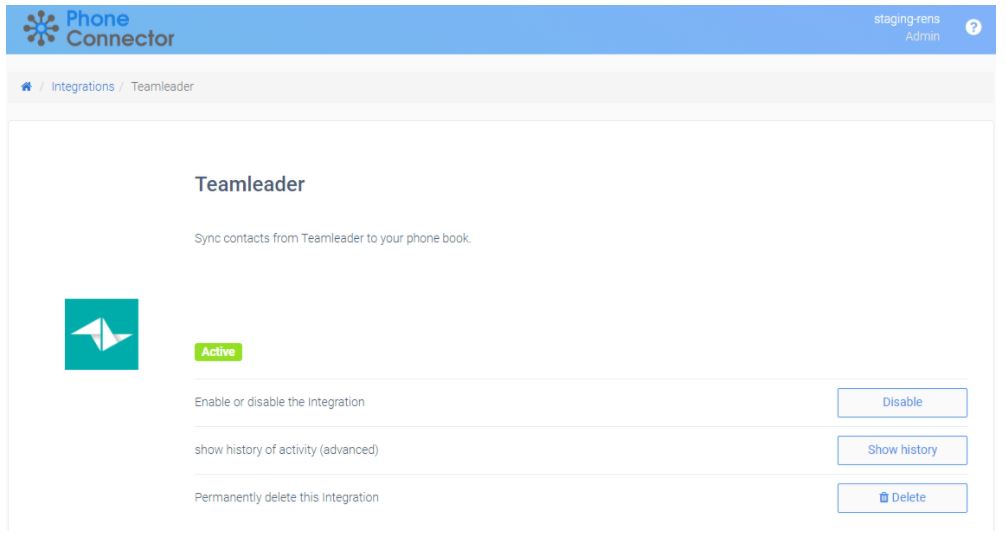
Wait a few minutes to see new contacts coming in to your phonebook.
Teamleader will also show up inside our platform in the list of active integrations: